Aadhaar now downloadable via WhatsApp: MyGov helpdesk bot integrates with DigiLocker
Mangalore Today News Network
New Delhi, Sep 25, 2025: The Government of India has rolled out a streamlined way for citizens to access their Aadhaar card directly through WhatsApp using the MyGov Helpdesk chatbot linked with DigiLocker.
Here’s how it works and what you should know:
What the Service Offers
* WhatsApp users can now access DigiLocker services, including downloading the Aadhaar card, via the MyGov Helpdesk chatbot at +91-9013151515.
* The chatbot lets users create or authenticate their DigiLocker account, enter their Aadhaar number, verify via OTP sent to the mobile number linked with Aadhaar, and then download the document in PDF format.
* The downloaded PDF is password-protected and digitally signed by UIDAI, giving it the same legal validity as a printed Aadhaar.
* The service is available 24X7, and users do not have to visit the UIDAI portal or deal with CAPTCHAs.
Step-by-Step: How to Use the WhatsApp Aadhaar Service
1. Save +91-9013151515 on your phone (label it "MyGov Helpdesk").
2. Open WhatsApp and send "Hi" or "Namaste" to this number.
3. Choose "DigiLocker Services" from the options given by the chatbot.
4. Confirm whether you already have a DigiLocker account. If not, you’ll need to create one through the DigiLocker website or app first.
5. Enter your 12-digit Aadhaar number when prompted.
6. You’ll receive an OTP on the mobile number registered with Aadhaar; enter it in the WhatsApp chat.
7. Upon verification, you’ll get a list of documents in your DigiLocker. Choose Aadhaar (one document at a time).
8. The Aadhaar PDF will arrive in the chat, ready to download.
Important Conditions & Limitations
* The mobile number must already be linked with your Aadhaar to receive the OTP.
* Your DigiLocker account must be linked with the Aadhaar as well. If not, you’ll need to update this via the DigiLocker app or website before using the WhatsApp route.
* Only one document can be downloaded at a time via the WhatsApp interface.
* The document has to already exist in DigiLocker; you can’t fetch documents that haven’t been stored there yet.
- Puttur cheating case: Pratibha Kulai seeks cancellation of accused’s bail; protest planned in Kalladka
- Mangaluru: App-based taxi drivers allege harassment, demand better facilities at Airport
- Mangaluru-born Ayan Mendon scales Mount Kenya at 11, draws global attention
- Mulki: Youths assault farmer for refusing extortion demand; case registered
- Byndoor: Two critically injured in auto–car collision on NH-66 near Uppunda
- Kapu: Motorcyclist killed as bike crashes into bridge
- Moodbidri: 13-year-old boy dies after being hit by speeding car
- Nitte University Chancellor, N. Vinaya Hegde Passes Away
- Sullia: Man lured under pretext of car hire, assaulted and killed; Two arrested
- Puttur: Priest couple arrested for attempting to rob retired college principal’s home
- Vitla: Massive fire guts electronics shop, several nearby stores damaged
- Mangaluru: Unidentified man’s body found in Bengre Phalguni river
- Kogilu Layout eviction: MLA Bharath Shetty demands SIT probe into illegal settlements
- Sri Lankan navy arrests 11 Indian fishermen, seizes trawler
- Engineer, autorickshaw driver arrested for derogatory posts on actor Darshan’s wife
- Indore water contamination: Mayor confirms 10 deaths; over 270 hospitalised
- Karnataka survey reflects trust in voting machines, BJP targets Rahul Gandhi
- Ballari clash: Case filed against MLA Janardhana Reddy, 10 others
- Zohran Mamdani takes oath as New York’s first Muslim mayor
- New Year’s eve celebrations light up Bengaluru amid tight security and crowd control
- Zomato, Swiggy hike gig workers payout amid strike call on New Year’s eve
- 25-year-old raped by 2 men, thrown out of moving van on deserted road in Haryana
- Contaminated water kills 7 in Indore, 2 civic body officials suspended
- 148 flights cancelled in Delhi as fog disrupts New Year travel plans, over 150 others delayed
- Uttarakhand: Two loco trains collide in Vishnugad-Pipalkoti hydroelectric project tunnel, 60 injured
- Mangaluru Student Goes Missing; Ullal Police Register Case
- APD Foundation Joins WHO Civil Society Commission
- Daiva’s prediction comes true: Janardhan Reddy walks free from jail
- Skills and Competencies Take Center Stage at MSN Dialogue Series
- Court remands Maoist Lakshmi to six-day police custody
- Sandhya Shenoy honored with Society for Materials Chemistry Medal-2024
- White Cornus Apartment in Mangaluru
- City girl wins first place in state-level spell bee competition
- Alleged ‘Love Jihad’ Case in Mangaluru: Woman left home voluntarily, says police
- Girl fatally struck by reckless two-wheeler near Belman
- New residential complex for the judges inaugurated in Mangaluru
- Absconding accused nabbed after 8 years
- Truck with cylinders turns turtle in Beltangady
- Bhoota Kola artist dies of cardiac arrest
- Development of the country should be our goal: Ganesh Karnik
- CITY INFORMATION
- TRAVEL
- TOURIST INFORMATION
- HEALTH CARE
- MISCELLANEOUS
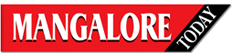

 Write Comment
Write Comment E-Mail To a Friend
E-Mail To a Friend Facebook
Facebook Twitter
Twitter  Print
Print 